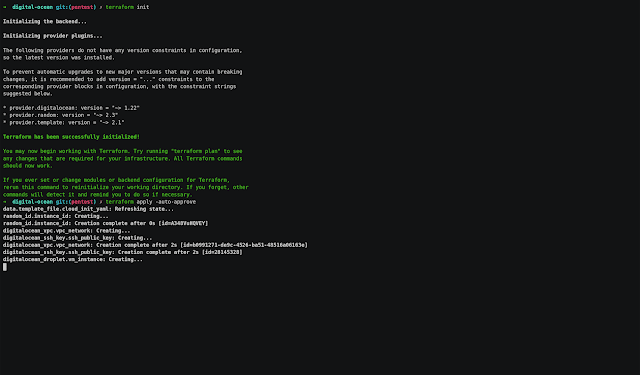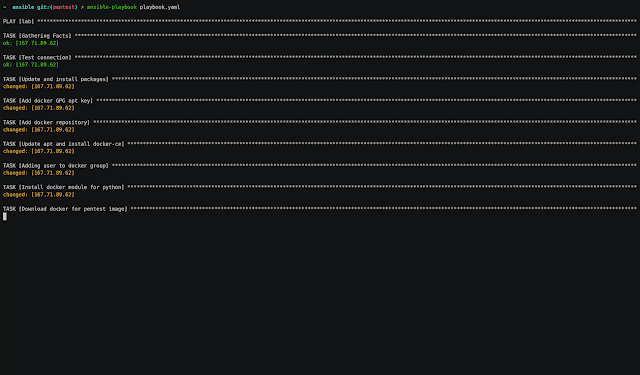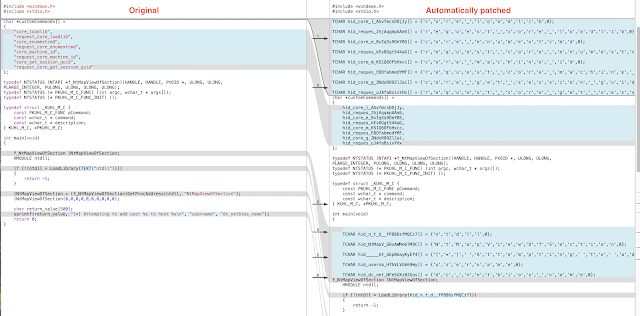For the most up-to-date information on Anchore Engine, Anchore CLI, and other Anchore software, please refer to the
Anchore DocumentationThe Anchore Engine is an open-source project that provides a centralized service for inspection, analysis, and certification of container images. The Anchore Engine is provided as a Docker container image that can be run standalone or within an orchestration platform such as Kubernetes, Docker Swarm, Rancher, Amazon ECS, and other container orchestration platforms.
The Anchore Engine can be accessed directly through a RESTful API or via the Anchore
CLI.
With a deployment of Anchore Engine running in your environment, container images are downloaded and analyzed from Docker V2 compatible container registries and then evaluated against user-customizable policies to perform security, compliance, and best practices enforcement checks.
Anchore Engine can be used in several ways:
- Standalone or interactively.
- As a service integrated with your CI/CD to bring security/compliance/best-practice enforcement to your build pipeline
- As a component integrated into existing container monitoring and control frameworks via integration with its RESTful API.
Anchore Engine is also the OSS foundation for
Anchore Enterprise, which adds a graphical UI (providing policy management, user management, a summary dashboard, security and
policy evaluation reports, and many other graphical client controls), and other back-end features and modules.
Supported Operating Systems- Alpine
- Amazon Linux 2
- CentOS
- Debian
- Google Distroless
- Oracle Linux
- Red Hat Enterprise Linux
- Red Hat Universal Base Image (UBI)
- Ubuntu
Supported Packages- GEM
- Java Archive (jar, war, ear)
- NPM
- Python (PIP)
InstallationThere are several ways to get started with Anchore Engine, for the latest information on quickstart and full production installation with docker-compose, Helm, and other methods, please visit:
The Anchore Engine is
distributed as a
Docker Image available from DockerHub.
Quick Start (TLDR)See
documentation for the full quickstart guide.
To quickly bring up an installation of Anchore Engine on a system with docker (and docker-compose) installed, follow these simple steps:
curl https://docs.anchore.com/current/docs/engine/quickstart/docker-compose.yaml > docker-compose.yaml
docker-compose up -d
Once the Engine is up and running, you can begin to interact with the system using the CLI.
Getting Started using the CLIThe
Anchore CLI is an easy way to control and interact with the Anchore Engine.
The Anchore CLI can be installed using the Python pip command, or by running the CLI from the
Anchore Engine CLI container image. See the
Anchore CLI project on Github for code and more installation options and usage.
CLI Quick Start (TLDR)By default, the Anchore CLI tries to connect to the Anchore Engine at
http://localhost:8228/v1 with no authentication. The username, password, and URL for the server can be passed to the Anchore CLI as command-line arguments:
--u TEXT Username eg. admin
--p TEXT Password eg. foobar
--url TEXT Service URL eg. http://localhost:8228/v1
Rather than passing these parameters for every call to the tool, they can also be set as environment variables:
ANCHORE_CLI_URL=http://myserver.example.com:8228/v1
ANCHORE_CLI_USER=admin
ANCHORE_CLI_PASS=foobar
Add an image to the Anchore Engine:
anchore-cli image add docker.io/library/debian:latest
Wait for the image to move to the 'analyzed' state:
anchore-cli image wait docker.io/library/debian:latest
List images analyzed by the Anchore Engine:
anchore-cli image list
Get image overview and summary information:
anchore-cli image get docker.io/library/debian:latest
List feeds and wait for at least one
vulnerability data feed sync to complete. The first sync can take some time (20-30 minutes) after that syncs will only merge deltas.
anchore-cli system feeds list
anchore-cli system wait
Obtain the results of the vulnerability scan on an image:
anchore-cli image vuln docker.io/library/debian:latest os
List operating system packages present in an image:
anchore-cli image content docker.io/library/debian:latest os
Perform a policy
evaluation against an image using the default policy:
anchore-cli evaluate check docker.io/library/debian:latest
View other available policies from the
Anchore Policy Hubanchore-cli policy hub --help
anchore-cli policy hub list
APIFor the external API definition (the user-facing service), see
External API Swagger Spec. If you have Anchore Engine running, you can also review the Swagger by directing your browser at http://:8228/v1/ui/ (NOTE: the trailing slash is required for the embedded swagger UI browser to be viewed properly).
Each service implements its own API, and all APIs are defined in Swagger/OpenAPI spec. You can find each in the
anchore_engine/services/<servicename>/api/swagger directory.
More InformationFor further details on the use of the Anchore CLI with the Anchore Engine, please refer to the
Anchore Engine Documentation![]()