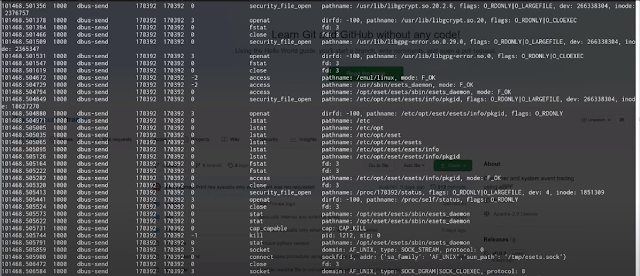nginx Docker image secure by default.
Avoid the hassle of following security best practices each time you need a web server or reverse proxy. Bunkerized-nginx provides generic security configs, settings and tools so you don't need to do it yourself.
Non-exhaustive list of features :
- HTTPS support with transparent Let's Encrypt automation
- State-of-the-art web security : HTTP security headers, prevent leaks, TLS hardening, ...
- Integrated ModSecurity WAF with the OWASP Core Rule Set
- Automatic ban of strange behaviors with fail2ban
- Antibot challenge through cookie, javascript, captcha or recaptcha v3
- Block TOR, proxies, bad user-agents, countries, ...
- Block known bad IP with DNSBL and CrowdSec
- Prevent bruteforce attacks with rate limiting
- Detect bad files with ClamAV
- Easy to configure with environment variables
Fooling automated tools/scanners :
Live demoYou can find a live demo at https://demo-nginx.bunkerity.com.
Quickstart guideRun HTTP server with default settingsdocker run -p 80:8080 -v /path/to/web/files:/www:ro bunkerity/bunkerized-nginx
Web files are stored in the /www directory, the container will serve files from there.
In combination with PHPdocker network create mynet
docker run --network mynet \
-p 80:8080 \
-v /path/to/web/files:/www:ro \
-e REMOTE_PHP=myphp \
-e REMOTE_PHP_PATH=/app \
bunkerity/bunkerized-nginx
docker run --network mynet \
--name=myphp \
-v /path/to/web/files:/app \
php:fpm
The REMOTE_PHP environment variable lets you define the address of a remote PHP-FPM instance that will execute the .php files. REMOTE_PHP_PATH must be set to the directory where the PHP container will find the files.
Run HTTPS server with automated Let's Encryptdocker run -p 80:8080 \
-p 443:8443 \
-v /path/to/web/files:/www:ro \
-v /where/to/save/certificates:/etc/letsencrypt \
-e SERVER_NAME=www.yourdomain.com \
-e AUTO_LETS_ENCRYPT=yes \
-e REDIRECT_HTTP_TO_HTTPS=yes \
bunkerity/bunkerized-nginx
Certificates are stored in the /etc/letsencrypt directory, you should save it on your local drive.
If you don't want your webserver to listen on HTTP add the environment variable LISTEN_HTTP with a no value. But Let's Encrypt needs the port 80 to be opened so redirecting the port is mandatory.
Here you have three environment variables :
SERVER_NAME : define the FQDN of your webserver, this is mandatory for Let's Encrypt (www.yourdomain.com should point to your IP address)AUTO_LETS_ENCRYPT : enable automatic Let's Encrypt creation and renewal of certificatesREDIRECT_HTTP_TO_HTTPS : enable HTTP to HTTPS redirection
As a reverse proxydocker run -p 80:8080 \
-e USE_REVERSE_PROXY=yes \
-e REVERSE_PROXY_URL=/ \
-e REVERSE_PROXY_HOST=http://myserver:8080 \
bunkerity/bunkerized-nginx
This is a simple reverse proxy to a unique application. If you have more than one application you can add more REVERSE_PROXY_URL/REVERSE_PROXY_HOST by appending a suffix number like this :
docker run -p 80:8080 \
-e USE_REVERSE_PROXY=yes \
-e REVERSE_PROXY_URL_1=/app1/ \
-e REVERSE_PROXY_HOST_1=http://myapp1:3000/ \
-e REVERSE_PROXY_URL_2=/app2/ \
-e REVERSE_PROXY_HOST_2=http://myapp2:3000/ \
bunkerity/bunkerized-nginx
docker run -p 80:8080 \
-v /path/to/web/files:/www \
-e PROXY_REAL_IP=yes \
bunkerity/bunkerized-nginx
The PROXY_REAL_IP environment variable, when set to yes, activates the ngx_http_realip_module to get the real client IP from the reverse proxy.
See this section if you need to tweak some values (trusted ip/network, header, ...).
MultisiteBy default, bunkerized-nginx will only create one server block. When setting the MULTISITE environment variable to yes, one server block will be created for each host defined in the SERVER_NAME environment variable.
You can set/override values for a specific server by prefixing the environment variable with one of the server name previously defined.
docker run -p 80:8080 \
-p 443:8443 \
-v /where/to/save/certificates:/etc/letsencrypt \
-e SERVER_NAME=app1.domain.com app2.domain.com \
-e MULTISITE=yes \
-e AUTO_LETS_ENCRYPT=yes \
-e REDIRECT_HTTP_TO_HTTPS=yes \
-e USE_REVERSE_PROXY=yes \
-e app1.domain.com_PROXY_URL=/ \
-e app1.domain.com_PROXY_HOST=http://myapp1:8000 \
-e app2.domain.com_PROXY_URL=/ \
-e app2.domain.com_PROXY_HOST=http://myapp2:8000 \
bunkerity/bunkerized-nginx
The USE_REVERSE_PROXY is a global variable that will be applied to each server block. Whereas the app1.domain.com_* and app2.domain.com_* will only be applied to the app1.domain.com and app2.domain.com server block respectively.
When serving files, the web root directory should contains subdirectories named as the servers defined in the SERVER_NAME environment variable. Here is an example :
docker run -p 80:8080 \
-p 443:8443 \
-v /where/to/save/certificates:/etc/letsencrypt \
-v /where/are/web/files:/www:ro \
-e SERVER_NAME=app1.domain.com app2.domain.com \
-e MULTISITE=yes \
-e AUTO_LETS_ENCRYPT=yes \
-e REDIRECT_HTTP_TO_HTTPS=yes \
-e app1.domain.com_REMOTE_PHP=php1 \
-e app1.domain.com_REMOTE_PHP_PATH=/app \
-e app2.domain.com_REMOTE_PHP=php2 \
-e app2.domain.com_REMOTE_PHP_PATH=/app \
bunkerity/bunkerized-nginx
The /where/are/web/files directory should have a structure like this :
/where/are/web/files
├── app1.domain.com
│ └── index.php
│ └── ...
└── app2.domain.com
└── index.php
└── ...
docker run -p 80:8080 -v /path/to/web/files:/www -e USE_ANTIBOT=captcha bunkerity/bunkerized-nginx
When USE_ANTIBOT is set to captcha, every users visiting your website must complete a captcha before accessing the pages. Others challenges are also available : cookie, javascript or recaptcha (more info here).
Tutorials and examplesYou will find some docker-compose.yml examples in the examples directory and tutorials about bunkerized-nginx in our blog.
List of environment variablesnginxMiscMULTISITE
Values : yes | no
Default value : no
Context : global
When set to no, only one server block will be generated. Otherwise one server per host defined in the SERVER_NAME environment variable will be generated.
Any environment variable tagged as multisite context can be used for a specific server block with the following format : host_VARIABLE=value. If the variable is used without the host prefix it will be applied to all the server blocks (but still can be overriden).
SERVER_NAME
Values : <first name> <second name> ...
Default value : www.bunkerity.com
Context : global
Sets the host names of the webserver separated with spaces. This must match the Host header sent by clients.
Useful when used with MULTISITE=yes and/or AUTO_LETSENCRYPT=yes and/or DISABLE_DEFAULT_SERVER=yes.
MAX_CLIENT_SIZE
Values : 0 | Xm
Default value : 10m
Context : global, multisite
Sets the maximum body size before nginx returns a 413 error code.
Setting to 0 means "infinite" body size.
ALLOWED_METHODS
Values : allowed HTTP methods separated with | char
Default value : GET|POST|HEAD
Context : global, multisite
Only the HTTP methods listed here will be accepted by nginx. If not listed, nginx will close the connection.
DISABLE_DEFAULT_SERVER
Values : yes | no
Default value : no
Context : global, multisite
If set to yes, nginx will only respond to HTTP request when the Host header match a FQDN specified in the SERVER_NAME environment variable.
For example, it will close the connection if a bot access the site with direct ip.
SERVE_FILES
Values : yes | no
Default value : yes
Context : global, multisite
If set to yes, nginx will serve files from /www directory within the container.
A use case to not serving files is when you setup bunkerized-nginx as a reverse proxy via a custom configuration.
DNS_RESOLVERS
Values : <two IP addresses separated with a space>
Default value : 127.0.0.11 8.8.8.8
Context : global
The IP addresses of the DNS resolvers to use when performing DNS lookups.
ROOT_FOLDER
Values : *<any valid path to web files>
Default value : /www
Context : global
The default folder where nginx will search for web files. Don't change it unless you want to make your own image.
HTTP_PORT
Values : <any valid port greater than 1024>
Default value : 8080
Context : global
The HTTP port number used by nginx and certbot inside the container.
HTTPS_PORT
Values : <any valid port greater than 1024>
Default value : 8443
Context : global
The HTTPS port number used by nginx inside the container.
Information leakSERVER_TOKENS
Values : on | off
Default value : off
Context : global
If set to on, nginx will display server version in Server header and default error pages.
REMOVE_HEADERS
Values : <list of headers separated with space>
Default value : Server X-Powered-By X-AspNet-Version X-AspNetMvc-Version
Context : global, multisite
List of header to remove when sending responses to clients.
Custom error pagesERROR_XXX
Values : <relative path to the error page>
Default value :
Context : global, multisite
Use this kind of environment variable to define custom error page depending on the HTTP error code. Replace XXX with HTTP code.
For example : ERROR_404=/404.html means the /404.html page will be displayed when 404 code is generated. The path is relative to the root web folder.
HTTP basic authenticationUSE_AUTH_BASIC
Values : yes | no
Default value : no
Context : global, multisite
If set to yes, enables HTTP basic authentication at the location AUTH_BASIC_LOCATION with user AUTH_BASIC_USER and password AUTH_BASIC_PASSWORD.
AUTH_BASIC_LOCATION
Values : sitewide | /somedir | <any valid location>
Default value : sitewide
Context : global, multisite
The location to restrict when USE_AUTH_BASIC is set to yes. If the special value sitewide is used then auth basic will be set at server level outside any location context.
AUTH_BASIC_USER
Values : <any valid username>
Default value : changeme
Context : global, multisite
The username allowed to access AUTH_BASIC_LOCATION when USE_AUTH_BASIC is set to yes.
AUTH_BASIC_PASSWORD
Values : <any valid password>
Default value : changeme
Context : global, multisite
The password of AUTH_BASIC_USER when USE_AUTH_BASIC is set to yes.
AUTH_BASIC_TEXT
Values : <any valid text>
Default value : Restricted area
Context : global, multisite
The text displayed inside the login prompt when USE_AUTH_BASIC is set to yes.
Reverse proxyUSE_REVERSE_PROXY
Values : yes | no
Default value : no
Context : global, multisite
Set this environment variable to yes if you want to use bunkerized-nginx as a reverse proxy.
REVERSE_PROXY_URL
Values : <any valid location path>
Default value :
Context : global, multisite
Only valid when USE_REVERSE_PROXY is set to yes. Let's you define the location path to match when acting as a reverse proxy.
You can set multiple url/host by adding a suffix number to the variable name like this : REVERSE_PROXY_URL_1, REVERSE_PROXY_URL_2, REVERSE_PROXY_URL_3, ...
REVERSE_PROXY_HOST
Values : <any valid proxy_pass value>
Default value :
Context : global, multisite
Only valid when USE_REVERSE_PROXY is set to yes. Let's you define the proxy_pass destination to use when acting as a reverse proxy.
You can set multiple url/host by adding a suffix number to the variable name like this : REVERSE_PROXY_HOST_1, REVERSE_PROXY_HOST_2, REVERSE_PROXY_HOST_3, ...
PROXY_REAL_IP
Values : yes | no
Default value : no
Context : global, multisite
Set this environment variable to yes if you're using bunkerized-nginx behind a reverse proxy. This means you will see the real client address instead of the proxy one inside your logs. Modsecurity, fail2ban and others security tools will also then work correctly.
PROXY_REAL_IP_FROM
Values : <list of trusted IP addresses and/or networks separated with spaces>
Default value : 192.168.0.0/16 172.16.0.0/12 10.0.0.0/8
Context : global, multisite
When PROXY_REAL_IP is set to yes, lets you define the trusted IPs/networks allowed to send the correct client address.
PROXY_REAL_IP_HEADER
Values : X-Forwarded-For | X-Real-IP | custom header
Default value : X-Forwarded-For
Context : global, multisite
When PROXY_REAL_IP is set to yes, lets you define the header that contains the real client IP address.
PROXY_REAL_IP_RECURSIVE
Values : on | off
Default value : on
Context : global, multisite
When PROXY_REAL_IP is set to yes, setting this to on avoid spoofing attacks using the header defined in PROXY_REAL_IP_HEADER.
CompressionUSE_GZIP
Values : yes | no
Default value : no
Context : global, multisite
When set to yes, nginx will use the gzip algorithm to compress responses sent to clients.
GZIP_COMP_LEVEL
Values : <any integer between 1 and 9>
Default value : 5
Context : global, multisite
The gzip compression level to use when USE_GZIP is set to yes.
GZIP_MIN_LENGTH
Values : <any positive integer>
Default value : 1000
Context : global, multisite
The minimum size (in bytes) of a response required to compress when USE_GZIP is set to yes.
GZIP_TYPES
Values : <list of mime types separated with space>
Default value : application/atom+xml application/javascript application/json application/rss+xml application/vnd.ms-fontobject application/x-font-opentype application/x-font-truetype application/x-font-ttf application/x-javascript application/xhtml+xml application/xml font/eot font/opentype font/otf font/truetype image/svg+xml image/vnd.microsoft.icon image/x-icon image/x-win-bitmap text/css text/javascript text/plain text/xml
Context : global, multisite
List of response MIME type required to compress when USE_GZIP is set to yes.
USE_BROTLI
Values : yes | no
Default value : no
Context : global, multisite
When set to yes, nginx will use the brotli algorithm to compress responses sent to clients.
BROTLI_COMP_LEVEL
Values : <any integer between 1 and 9>
Default value : 5
Context : global, multisite
The brotli compression level to use when USE_BROTLI is set to yes.
BROTLI_MIN_LENGTH
Values : <any positive integer>
Default value : 1000
Context : global, multisite
The minimum size (in bytes) of a response required to compress when USE_BROTLI is set to yes.
BROTLI_TYPES
Values : <list of mime types separated with space>
Default value : application/atom+xml application/javascript application/json application/rss+xml application/vnd.ms-fontobject application/x-font-opentype application/x-font-truetype application/x-font-ttf application/x-javascript application/xhtml+xml application/xml font/eot font/opentype font/otf font/truetype image/svg+xml image/vnd.microsoft.icon image/x-icon image/x-win-bitmap text/css text/javascript text/plain text/xml
Context : global, multisite
List of response MIME type required to compress when USE_BROTLI is set to yes.
CacheUSE_CLIENT_CACHE
Values : yes | no
Default value : no
Context : global, multisite
When set to yes, clients will be told to cache some files locally.
CLIENT_CACHE_EXTENSIONS
Values : <list of extensions separated with |>
Default value : jpg|jpeg|png|bmp|ico|svg|tif|css|js|otf|ttf|eot|woff|woff2
Context : global, multisite
List of file extensions that clients should cache when USE_CLIENT_CACHE is set to yes.
CLIENT_CACHE_CONTROL
Values : <Cache-Control header value>
Default value : public, max-age=15552000
Context : global, multisite
Content of the Cache-Control header to send when USE_CLIENT_CACHE is set to yes.
CLIENT_CACHE_ETAG
Values : on | off
Default value : on
Context : global, multisite
Whether or not nginx will send the ETag header when USE_CLIENT_CACHE is set to yes.
USE_OPEN_FILE_CACHE
Values : yes | no
Default value : no
Context : global, multisite
When set to yes, nginx will cache open fd, existence of directories, ... See open_file_cache.
OPEN_FILE_CACHE
Values : <any valid open_file_cache parameters>
Default value : max=1000 inactive=20s
Context : global, multisite
Parameters to use with open_file_cache when USE_OPEN_FILE_CACHE is set to yes.
OPEN_FILE_CACHE_ERRORS
Values : on | off
Default value : on
Context : global, multisite
Whether or not nginx should cache file lookup errors when USE_OPEN_FILE_CACHE is set to yes.
OPEN_FILE_CACHE_MIN_USES
Values : <*any valid integer *>
Default value : 2
Context : global, multisite
The minimum number of file accesses required to cache the fd when USE_OPEN_FILE_CACHE is set to yes.
OPEN_FILE_CACHE_VALID
Values : <any time value like Xs, Xm, Xh, ...>
Default value : 30s
Context : global, multisite
The time after which cached elements should be validated when USE_OPEN_FILE_CACHE is set to yes.
USE_PROXY_CACHE
Values : yes | no
Default value : no
Context : global, multisite
When set to yes, nginx will cache responses from proxied applications. See proxy_cache.
PROXY_CACHE_PATH_ZONE_SIZE
Values : <any valid size like Xk, Xm, Xg, ...>
Default value : 10m
Context : global, multisite
Maximum size of cached metadata when USE_PROXY_CACHE is set to yes.
PROXY_CACHE_PATH_PARAMS
Values : <any valid parameters to proxy_cache_path directive>
Default value : max_size=100m
Context : global, multisite
Parameters to use for proxy_cache_path directive when USE_PROXY_CACHE is set to yes.
PROXY_CACHE_METHODS
Values : <list of HTTP methods separated with space>
Default value : GET HEAD
Context : global, multisite
The HTTP methods that should trigger a cache operation when USE_PROXY_CACHE is set to yes.
PROXY_CACHE_MIN_USES
Values : <any positive integer>
Default value : 2
Context : global, multisite
The minimum number of requests before the response is cached when USE_PROXY_CACHE is set to yes.
PROXY_CACHE_KEY
Values : <list of variables>
Default value : $scheme$host$request_uri
Context : global, multisite
The key used to uniquely identify a cached response when USE_PROXY_CACHE is set to yes.
PROXY_CACHE_VALID
Values : <status=time list separated with space>
Default value : 200=10m 301=10m 301=1h any=1m
Context : global, multisite
Define the caching time depending on the HTTP status code (list of status=time separated with space) when USE_PROXY_CACHE is set to yes.
PROXY_NO_CACHE
Values : <list of variables>
Default value : $http_authorization
Context : global, multisite
Conditions that must be met to disable caching of the response when USE_PROXY_CACHE is set to yes.
PROXY_CACHE_BYPASS
Values : <list of variables> Default value : $http_authorization
Context : global, multisite Conditions that must be met to bypass the cache when USE_PROXY_CACHE is set to yes.
HTTPSLet's EncryptAUTO_LETS_ENCRYPT
Values : yes | no
Default value : no
Context : global
If set to yes, automatic certificate generation and renewal will be setup through Let's Encrypt. This will enable HTTPS on your website for free.
You will need to redirect the 80 port to 8080 port inside container and also set the SERVER_NAME environment variable.
HTTPLISTEN_HTTP
Values : yes | no
Default value : yes
Context : global, multisite
If set to no, nginx will not in listen on HTTP (port 80).
Useful if you only want HTTPS access to your website.
REDIRECT_HTTP_TO_HTTPS
Values : yes | no
Default value : no
Context : global, multisite
If set to yes, nginx will redirect all HTTP requests to HTTPS.
Custom certificateUSE_CUSTOM_HTTPS
Values : yes | no
Default value : no
Context : global
If set to yes, HTTPS will be enabled with certificate/key of your choice.
CUSTOM_HTTPS_CERT
Values : <any valid path inside the container>
Default value :
Context : global
Full path of the certificate file to use when USE_CUSTOM_HTTPS is set to yes.
CUSTOM_HTTPS_KEY
Values : <any valid path inside the container>
Default value :
Context : global
Full path of the key file to use when USE_CUSTOM_HTTPS is set to yes.
Self-signed certificateGENERATE_SELF_SIGNED_SSL
Values : yes | no
Default value : no
Context : global
If set to yes, HTTPS will be enabled with a container generated self-signed certificate.
SELF_SIGNED_SSL_EXPIRY
Values : integer
Default value : 365 (1 year)
Context : global
Needs GENERATE_SELF_SIGNED_SSL to work. Sets the expiry date for the self generated certificate.
SELF_SIGNED_SSL_COUNTRY
Values : text
Default value : Switzerland
Context : global
Needs GENERATE_SELF_SIGNED_SSL to work. Sets the country for the self generated certificate.
SELF_SIGNED_SSL_STATE
Values : text
Default value : Switzerland
Context : global
Needs GENERATE_SELF_SIGNED_SSL to work. Sets the state for the self generated certificate.
SELF_SIGNED_SSL_CITY
Values : text
Default value : Bern
Context : global
Needs GENERATE_SELF_SIGNED_SSL to work. Sets the city for the self generated certificate.
SELF_SIGNED_SSL_ORG
Values : text
Default value : AcmeInc
Context : global
Needs GENERATE_SELF_SIGNED_SSL to work. Sets the organisation name for the self generated certificate.
SELF_SIGNED_SSL_OU
Values : text
Default value : IT
Context : global
Needs GENERATE_SELF_SIGNED_SSL to work. Sets the organisitional unit for the self generated certificate.
SELF_SIGNED_SSL_CN
Values : text
Default value : bunkerity-nginx
Context : global
Needs GENERATE_SELF_SIGNED_SSL to work. Sets the CN server name for the self generated certificate.
MiscHTTP2
Values : yes | no
Default value : yes
Context : global, multisite
If set to yes, nginx will use HTTP2 protocol when HTTPS is enabled.
HTTPS_PROTOCOLS
Values : TLSv1.2 | TLSv1.3 | TLSv1.2 TLSv1.3
Default value : TLSv1.2 TLSv1.3
Context : global, multisite
The supported version of TLS. We recommend the default value TLSv1.2 TLSv1.3 for compatibility reasons.
ModSecurityUSE_MODSECURITY
Values : yes | no
Default value : yes
Context : global, multisite
If set to yes, the ModSecurity WAF will be enabled.
You can include custom rules by adding .conf files into the /modsec-confs/ directory inside the container (i.e : through a volume).
USE_MODSECURITY_CRS
Values : yes | no
Default value : yes
Context : global, multisite
If set to yes, the OWASP ModSecurity Core Rule Set will be used. It provides generic rules to detect common web attacks.
You can customize the CRS (i.e. : add WordPress exclusions) by adding custom .conf files into the /modsec-crs-confs/ directory inside the container (i.e : through a volume). Files inside this directory are included before the CRS rules. If you need to tweak (i.e. : SecRuleUpdateTargetById) put .conf files inside the /modsec-confs/ which is included after the CRS rules.
Security headersX_FRAME_OPTIONS
Values : DENY | SAMEORIGIN | ALLOW-FROM https://www.website.net | ALLOWALL
Default value : DENY
Context : global, multisite
Policy to be used when the site is displayed through iframe. Can be used to mitigate clickjacking attacks. More info here.
X_XSS_PROTECTION
Values : 0 | 1 | 1; mode=block
Default value : 1; mode=block
Context : global, multisite
Policy to be used when XSS is detected by the browser. Only works with Internet Explorer.
More info here.
X_CONTENT_TYPE_OPTIONS
Values : nosniff
Default value : nosniff
Context : global, multisite
Tells the browser to be strict about MIME type.
More info here.
REFERRER_POLICY
Values : no-referrer | no-referrer-when-downgrade | origin | origin-when-cross-origin | same-origin | strict-origin | strict-origin-when-cross-origin | unsafe-url
Default value : no-referrer
Context : global, multisite
Policy to be used for the Referer header.
More info here.
FEATURE_POLICY
Values : <directive> <allow list>
Default value : accelerometer 'none'; ambient-light-sensor 'none'; autoplay 'none'; camera 'none'; display-capture 'none'; document-domain 'none'; encrypted-media 'none'; fullscreen 'none'; geolocation 'none'; gyroscope 'none'; magnetometer 'none'; microphone 'none'; midi 'none'; payment 'none'; picture-in-picture 'none'; speaker 'none'; sync-xhr 'none'; usb 'none'; vibrate 'none'; vr 'none'
Context : global, multisite
Tells the browser which features can be used on the website.
More info here.
PERMISSIONS_POLICY
Values : feature=(allow list)
Default value : accelerometer=(), ambient-light-sensor=(), autoplay=(), camera=(), display-capture=(), document-domain=(), encrypted-media=(), fullscreen=(), geolocation=(), gyroscope=(), magnetometer=(), microphone=(), midi=(), payment=(), picture-in-picture=(), speaker=(), sync-xhr=(), usb=(), vibrate=(), vr=()
Context : global, multisite
Tells the browser which features can be used on the website.
More info here.
COOKIE_FLAGS
Values : * HttpOnly | MyCookie secure SameSite=Lax | ...
Default value : * HttpOnly SameSite=Lax
Context : global, multisite
Adds some security to the cookies set by the server.
Accepted value can be found here.
COOKIE_AUTO_SECURE_FLAG
Values : yes | no
Default value : yes
Context : global, multisite
When set to yes, the secure will be automatically added to cookies when using HTTPS.
STRICT_TRANSPORT_POLICY
Values : max-age=expireTime [; includeSubDomains] [; preload]
Default value : max-age=31536000
Context : global, multisite
Tells the browser to use exclusively HTTPS instead of HTTP when communicating with the server.
More info here.
CONTENT_SECURITY_POLICY
Values : <directive 1>; <directive 2>; ...
Default value : default-src 'self'; frame-ancestors 'self'; form-action 'self'; block-all-mixed-content; sandbox allow-forms allow-same-origin allow-scripts; reflected-xss block; base-uri 'self'; referrer no-referrer
Context : global, multisite
Policy to be used when loading resources (scripts, forms, frames, ...).
More info here.
BlockingAntibotUSE_ANTIBOT
Values : no | cookie | javascript | captcha | recaptcha
Default value : no
Context : global, multisite
If set to another allowed value than no, users must complete a "challenge" before accessing the pages on your website :
- cookie : asks the users to set a cookie
- javascript : users must execute a javascript code
- captcha : a text captcha must be resolved by the users
- recaptcha : use Google reCAPTCHA v3 score to allow/deny users
ANTIBOT_URI
Values : <any valid uri>
Default value : /challenge
Context : global, multisite
A valid and unused URI to redirect users when USE_ANTIBOT is used. Be sure that it doesn't exist on your website.
ANTIBOT_SESSION_SECRET
Values : random | <32 chars of your choice>
Default value : random
Context : global, multisite
A secret used to generate sessions when USE_ANTIBOT is set. Using the special random value will generate a random one. Be sure to use the same value when you are in a multi-server environment (so sessions are valid in all the servers).
ANTIBOT_RECAPTCHA_SCORE
Values : <0.0 to 1.0>
Default value : 0.7
Context : global, multisite
The minimum score required when USE_ANTIBOT is set to recaptcha.
ANTIBOT_RECAPTCHA_SITEKEY
Values : <public key given by Google>
Default value :
Context : global
The sitekey given by Google when USE_ANTIBOT is set to recaptcha.
ANTIBOT_RECAPTCHA_SECRET
Values : <private key given by Google>
Default value :
Context : global
The secret given by Google when USE_ANTIBOT is set to recaptcha.
External blacklistsBLOCK_USER_AGENT
Values : yes | no
Default value : yes Context : global, multisite
If set to yes, block clients with "bad" user agent.
Blacklist can be found here.
BLOCK_TOR_EXIT_NODE
Values : yes | no
Default value : yes
Context : global, multisite
Is set to yes, will block known TOR exit nodes.
Blacklist can be found here.
BLOCK_PROXIES
Values : yes | no
Default value : yes
Context : global, multisite
Is set to yes, will block known proxies.
Blacklist can be found here.
BLOCK_ABUSERS
Values : yes | no
Default value : yes
Context : global, multisite
Is set to yes, will block known abusers.
Blacklist can be found here.
DNSBLUSE_DNSBL
Values : yes | no
Default value : yes
Context : global, multisite
If set to yes, DNSBL checks will be performed to the servers specified in the DNSBL_LIST environment variable.
DNSBL_LIST
Values : <list of DNS zones separated with spaces>
Default value : bl.blocklist.de problems.dnsbl.sorbs.net sbl.spamhaus.org xbl.spamhaus.org
Context : global
The list of DNSBL zones to query when USE_DNSBL is set to yes.
CrowdSecUSE_CROWDSEC
Values : yes | no
Default value : no
Context : global, multisite
If set to yes, CrowdSec will be enabled with the nginx collection. API pulls will be done automaticaly.
Custom whitelistingUSE_WHITELIST_IP
Values : yes | no
Default value : yes
Context : global, multisite
If set to yes, lets you define custom IP addresses to be whitelisted through the WHITELIST_IP_LIST environment variable.
WHITELIST_IP_LIST
Values : <list of IP addresses separated with spaces>
Default value : 23.21.227.69 40.88.21.235 50.16.241.113 50.16.241.114 50.16.241.117 50.16.247.234 52.204.97.54 52.5.190.19 54.197.234.188 54.208.100.253 54.208.102.37 107.21.1.8
Context : global
The list of IP addresses to whitelist when USE_WHITELIST_IP is set to yes. The default list contains IP addresses of the DuckDuckGo crawler.
USE_WHITELIST_REVERSE
Values : yes | no
Default value : yes
Context : global, multisite
If set to yes, lets you define custom reverse DNS suffixes to be whitelisted through the WHITELIST_REVERSE_LIST environment variable.
WHITELIST_REVERSE_LIST
Values : <list of reverse DNS suffixes separated with spaces>
Default value : .googlebot.com .google.com .search.msn.com .crawl.yahoot.net .crawl.baidu.jp .crawl.baidu.com .yandex.com .yandex.ru .yandex.net
Context : global
The list of reverse DNS suffixes to whitelist when USE_WHITELIST_REVERSE is set to yes. The default list contains suffixes of major search engines.
Custom blacklistingUSE_BLACKLIST_IP
Values : yes | no
Default value : yes
Context : global, multisite
If set to yes, lets you define custom IP addresses to be blacklisted through the BLACKLIST_IP_LIST environment variable.
BLACKLIST_IP_LIST
Values : <list of IP addresses separated with spaces>
Default value :
Context : global
The list of IP addresses to blacklist when USE_BLACKLIST_IP is set to yes.
USE_BLACKLIST_REVERSE
Values : yes | no
Default value : yes
Context : global, multisite
If set to yes, lets you define custom reverse DNS suffixes to be blacklisted through the BLACKLIST_REVERSE_LIST environment variable.
BLACKLIST_REVERSE_LIST
Values : <list of reverse DNS suffixes separated with spaces>
Default value : .shodan.io
Context : global
The list of reverse DNS suffixes to blacklist when USE_BLACKLIST_REVERSE is set to yes.
Requests limitingUSE_LIMIT_REQ
Values : yes | no
Default value : yes
Context : global, multisite
If set to yes, the amount of HTTP requests made by a user will be limited during a period of time.
More info rate limiting here.
LIMIT_REQ_RATE
Values : Xr/s | Xr/m
Default value : 20r/s
Context : global, multisite
The rate limit to apply when USE_LIMIT_REQ is set to yes. Default is 10 requests per second.
LIMIT_REQ_BURST
Values : <any valid integer>
Default value : 40
Context : global, multisite
The number of of requests to put in queue before rejecting requests.
LIMIT_REQ_CACHE
Values : Xm | Xk
Default value : 10m
Context : global
The size of the cache to store information about request limiting.
CountriesBLACKLIST_COUNTRY
Values : <country code 1> <country code 2> ...
Default value :
Context : global, multisite
Block some countries from accessing your website. Use 2 letters country code separated with space.
WHITELIST_COUNTRY
Values : <country code 1> <country code 2> ...
Default value :
Context : global, multisite
Only allow specific countries accessing your website. Use 2 letters country code separated with space.
PHPREMOTE_PHP
Values : <any valid IP/hostname>
Default value :
Context : global, multisite
Set the IP/hostname address of a remote PHP-FPM to execute .php files. See USE_PHP if you want to run a PHP-FPM instance on the same container as bunkerized-nginx.
REMOTE_PHP_PATH
Values : <any valid absolute path>
Default value : /app
Context : global, multisite
The path where the PHP files are located inside the server specified in REMOTE_PHP.
Fail2banUSE_FAIL2BAN
Values : yes | no
Default value : yes
Context : global, multisite
If set to yes, fail2ban will be used to block users getting too much "strange" HTTP codes in a period of time.
Instead of using iptables which is not possible inside a container, fail2ban will dynamically update nginx to ban/unban IP addresses.
If a number (FAIL2BAN_MAXRETRY) of "strange" HTTP codes (FAIL2BAN_STATUS_CODES) is found between a time interval (FAIL2BAN_FINDTIME) then the originating IP address will be ban for a specific period of time (FAIL2BAN_BANTIME).
FAIL2BAN_STATUS_CODES
Values : <HTTP status codes separated with | char>
Default value : 400|401|403|404|405|444
Context : global
List of "strange" error codes that fail2ban will search for.
FAIL2BAN_BANTIME
Values :
Default value : 3600
Context : global
The duration time, in seconds, of a ban.
FAIL2BAN_FINDTIME
Values :
Default : value : 60
Context : global
The time interval, in seconds, to search for "strange" HTTP status codes.
FAIL2BAN_MAXRETRY
Values : <any positive integer>
Default : value : 15
Context : global
The number of "strange" HTTP status codes to find between the time interval.
ClamAVUSE_CLAMAV_UPLOAD
Values : yes | no
Default value : yes
Context : global, multisite
If set to yes, ClamAV will scan every file uploads and block the upload if the file is detected.
USE_CLAMAV_SCAN
Values : yes | no
Default value : yes
Context : global
If set to yes, ClamAV will scan all the files inside the container every day.
CLAMAV_SCAN_REMOVE
Values : yes | no
Default value : yes
Context : global
If set to yes, ClamAV will automatically remove the detected files.
MiscADDITIONAL_MODULES
Values : <list of packages separated with space>
Default value :
Context : global
You can specify additional modules to install. All alpine packages are valid.
LOGROTATE_MINSIZE
Values : x | xk | xM | xG
Default value : 10M
Context : global
The minimum size of a log file before being rotated (no letter = bytes, k = kilobytes, M = megabytes, G = gigabytes).
LOGROTATE_MAXAGE
Values : <any integer>
Default value : 7
Context : global
The number of days before rotated files are deleted.
Include custom configurationsCustom configurations files (ending with .conf suffix) can be added in some directory inside the container :
- /http-confs : http context
- /server-confs : server context
You just need to use a volume like this :
docker run ... -v /path/to/http/confs:/http-confs:ro ... -v /path/to/server/confs:/server-confs:ro ... bunkerity/bunkerized-nginx
When MULTISITE is set to yes, .conf files inside the /server-confs directory are loaded by all the server blocks. You can also set custom configuration for a specific server block by adding files in a subdirectory named as the host defined in the SERVER_NAME environment variable. Here is an example :
docker run ... -v /path/to/server/confs:/server-confs:ro ... -e MULTISITE=yes -e "SERVER_NAME=app1.domain.com app2.domain.com" ... bunkerity/bunkerized-nginx
The /path/to/server/confs directory should have a structure like this :
/path/to/server/confs
├── app1.domain.com
│ └── custom.conf
│ └── ...
└── app2.domain.com
└── custom.conf
└── ...
Cache dataYou can store cached data (blacklists, geoip DB, ...) to avoid downloading them again after a container deletion by mounting a volume on the /cache directory :
docker run ... -v /path/to/cache:/cache ... bunkerity/bunkerized-nginx
![]()