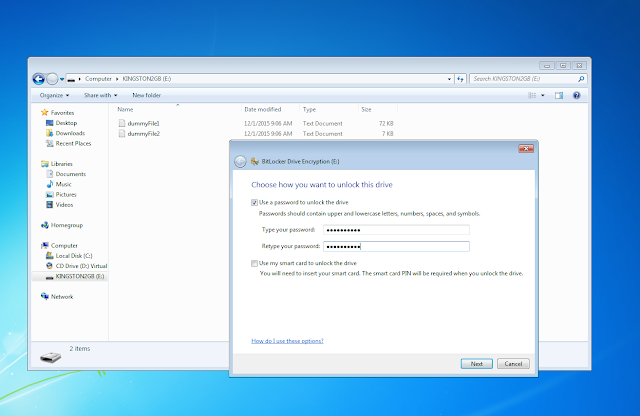Habu is to teach (and learn) some concepts about Python and Network Hacking.
These are basic functions that help with some tasks for Ethical Hacking and Penetration Testing.
Most of them are related with networking, and the implementations are intended to be understandable for who wants to read the source code and learn from that.
Some techniques implemented in the current version are:
- ARP Poisoning
- ARP Sniffing
- DHCP Discover
- DHCP Starvation
- LAND Attack
- SNMP Cracking
- SYN Flooding
- TCP Flags Analysis
- TCP ISN Analysis
- TCP Port Scan
InstallationTo install Habu, simply:
DependenciesHabu requires:
- Click
- Python (3.x),
- Scapy-Python3
- Matplotlib (Optional, only needed if you want to make some graphs)
Get HelpAll the commands implement the option '--help', that shows the help, arguments, options, and default values.
Verbose ModeAlmost all commands implement the verbose mode with the '-v' option. This can give you some extra info about what habu is doing.
habu.arpoison: ARP PoisoningThis command sends ARP 'is-at' packets to each victim,
poisoning their ARP tables for send the traffic to your system.
$ sudo habu.arpoison 192.168.1.5 192.168.1.6
Ether / ARP is at 00:c2:c6:30:2c:58 says 192.168.1.6
Ether / ARP is at 00:c2:c6:30:2c:58 says 192.168.1.5
Ether / ARP is at 00:c2:c6:30:2c:58 says 192.168.1.6
Ether / ARP is at 00:c2:c6:30:2c:58 says 192.168.1.5
...
: If you want a full working Man In The Middle attack, you need to enable the packet forwarding on your operating system to act like a router. You can do that using:
echo 1 > /proc/sys/net/ipv4/ip_forward
This command listen for ARP packets and shows information each device.
Columns: Seconds from last packet | IP | MAC | Vendor
1 192.168.0.1 a4:08:f5:19:17:a4 Sagemcom Broadband SAS
7 192.168.0.2 64:bc:0c:33:e5:57 LG Electronics (Mobile Communications)
2 192.168.0.5 00:c2:c6:30:2c:58 Intel Corporate
6 192.168.0.7 54:f2:01:db:35:58 Samsung Electronics Co.,Ltd
This command tries to connect to various services and check if you can reach them using your internet connection.
$ habu.contest
IP: True
DNS: True
FTP: True
SSH: True
HTTP: True
HTTPS: True
This command send a DHCP request and shows what devices has replied. Using the '-v' parameter (verbose) you can see all the options (like DNS servers) included on the responses.
$ sudo habu.dhcp_discover
Ether / IP / UDP 192.168.0.1:bootps > 192.168.0.5:bootpc / BOOTP / DHCP
This command send multiple DHCP requests from forged MAC addresses to fill the DHCP server leases. When all the available network addresses are assigned, the DHCP server don't send responses. So, some attacks, like DHCP spoofing can be made.
$ sudo habu.dhcp_starvation
Ether / IP / UDP 192.168.0.1:bootps > 192.168.0.6:bootpc / BOOTP / DHCP
Ether / IP / UDP 192.168.0.1:bootps > 192.168.0.7:bootpc / BOOTP / DHCP
Ether / IP / UDP 192.168.0.1:bootps > 192.168.0.8:bootpc / BOOTP / DHCP
This command prints the EICAR test string that can be used to test antimalware engines. More info:
http://www.eicar.org/86-0-Intended-use.html$ habu.eicar
X5O!P%@AP[4\XZP54(P^)7CC)7}$EICAR-STANDARD-ANTIVIRUS-TEST-FILE!$H+H*
The below string is incorrect because is not a good idea write the complete in this text file. Some
antivirus program can be detect it like a virus. :)
habu.hasher: Computes various hashes with the input dataThis command computes various hashes for the input data, that can be a file or a stream.
If the filename is '-', the data is taken from the standard input (stdin) so, three different variants exists to call this command:
$ habu.hasher README.rst
md5 : 375375d9cfb2aacab7c8d1a9afd3d9b7
sha1 : 21c67b9ef44bc24d47eef6adab648ba34662927e
$ cat README.rst | habu.hasher -
md5 : 375375d9cfb2aacab7c8d1a9afd3d9b7
sha1 : 21c67b9ef44bc24d47eef6adab648ba34662927e
$ habu.hasher - < README.rst
md5 : 375375d9cfb2aacab7c8d1a9afd3d9b7
sha1 : 21c67b9ef44bc24d47eef6adab648ba34662927e
The output above shows only MD5 and SHA1 to make it short, but the real output includes more algorithms.
You can also specify which algorithm to use. In such case, the output is only the value of the calculated hash:
$ habu.hasher -a md5 README.rst
375375d9cfb2aacab7c8d1a9afd3d9b7
This command prints your current public IP based on the response from
https://api.ipify.org.
habu.isn: Prints the TCP sequence numbers for an IPThis command creates TCP connections and prints the TCP initial sequence numbers for each connections.
$ sudo habu.isn www.portantier.com
1962287220
1800895007
589617930
3393793979
469428558
You can get a graphical representation (needs the matplotlib package) using the '-g' option:
$ sudo habu.isn -g -c 10 www.portantier.com
The above command uses '-c' option to define that 10 connections must be created.
habu.land: Implements the LAND attackThis command implements the LAND attack, that sends packets forging the source IP address to be the same that the destination IP. Also uses the same source and destination port.
The attack is very old, and can be used to make a
Denial of Service on old systems, like Windows NT 4.0. More information here:
https://en.wikipedia.org/wiki/LANDsudo habu.land 172.16.0.10
............
Each dot (.) is a sent packet. You can specify how many packets send with the '-c' option. The default is never stop. Also, you can specify the destination port, with the '-p' option.
habu.ping: ICMP echo requestsThis command implements the classic 'ping' with ICMP echo requests.
$ sudo habu.ping 8.8.8.8
IP / ICMP 8.8.8.8 > 192.168.0.5 echo-reply 0 / Padding
IP / ICMP 8.8.8.8 > 192.168.0.5 echo-reply 0 / Padding
IP / ICMP 8.8.8.8 > 192.168.0.5 echo-reply 0 / Padding
IP / ICMP 8.8.8.8 > 192.168.0.5 echo-reply 0 / Padding
This command launches snmp-get queries against an IP, and tells you when finds a valid community string (is a simple SNMP cracker).
The dictionary used is the distributed with the onesixtyone tool (
https://github.com/trailofbits/onesixtyone)
$ sudo habu.snmp_crack 179.125.234.210
Community found: private
Community found: public
You can also receive messages like <UNIVERSAL> <class 'scapy.asn1.asn1.ASN1_Class_metaclass'>, I don't know how to supress them for now.
habu.synflood: SYN Flood Attack ImplementationThis command launches a lot of TCP connections and keeps them opened. Some very old systems can suffer a
Denial of Service with this. More info:
https://en.wikipedia.org/wiki/SYN_flood$ sudo habu.synflood 172.16.0.10
.................
Each dot is a packet sent.
You can use the options '-2' and '-3' to forge the layer 2/3 addresses. If you use them, each connection will be sent from a random layer2 (MAC) and/or layer3 (IP) address.
You can choose the number of connections to create with the option '-c'. The default is never stop creating connections.
Note: If you send the packets from your real IP address and you want to keep the connections half-open, you need to setup for
firewall to don't send the RST packets. With habu, you can do this with the following command (only works with Linux+IPTables):
$ sudo habu.firewall --no-rst
You can check the results with "iptables -L -n", and you will see something like this:
Chain OUTPUT (policy ACCEPT)
target prot opt source destination
DROP tcp -- 0.0.0.0/0 0.0.0.0/0 tcp flags:0x04/0x04
This command send TCP packets with different flags and tell you what responses receives.
It can be used to analyze how the different TCP/IP stack implementations and configurations responds to packet with various flag combinations.
$ sudo habu.tcpflags www.portantier.com
S -> SA
FS -> SA
FA -> R
SA -> R
By default, the command sends all possible flag combinations. You can specify with flags must ever be present (reducing the quantity of possible combinations), with the option '-f'.
Also, you can specify which flags you want to be present on the response packets to show, with the option '-r'.
With the next command, you see all the possible combinations that have the FIN (F) flag set and generates a response that contains the RST (R) flag.
$ sudo habu.tcpflags -f F -r R www.portantier.com
FPA -> R
FSPA -> R
FAU -> R
![]()